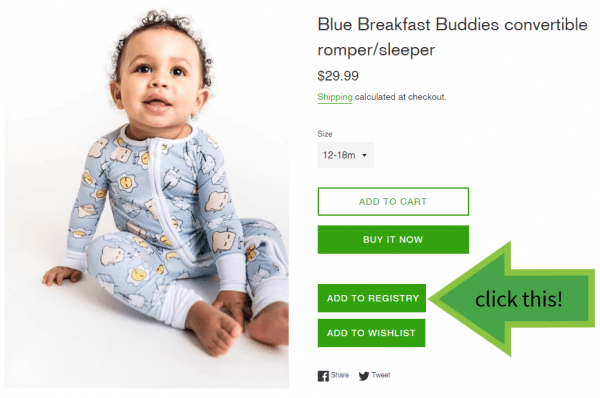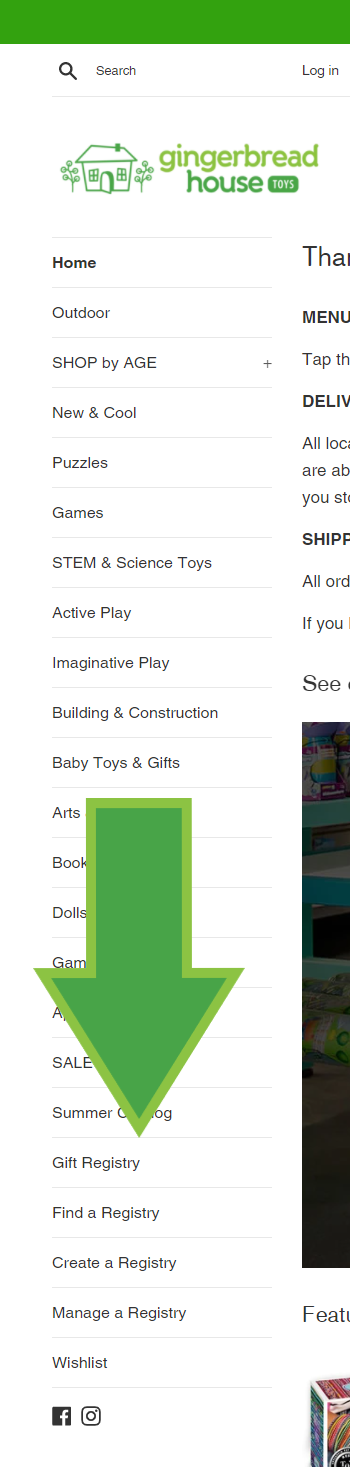Register for your upcoming bundle of joy with our Baby Registry! You can come to the store and scan the toys or baby clothes you'd like to add to your registry, or you can create a completely digital version from the privacy of your home. Whether you're looking for more unique baby clothes options like Rylee + Cru, the softest stuffed animals on the planet, or pithy bibs and tiny eating utensils, we've got it! Plus baby books and toys you can register for now, and share with your child as they grow into a toddler.
Are you looking for a baby registry you know your friend set up at Gingerbread House Todays but you're not sure where to go? Visit our online shop and choose Search Registry from the menu. Enter their name and you're good to go!
Frequently Asked Questions
Should I come to the store or set it up online?
This depends on the type of experience you’re interested in! If you want to walk around and feel the softness of a stuffed animal or a onesie before you register for it, then come in store! But if you'd rather sit on a comfy couch with a hot cup of coffee as you search and click, you can do that, too.
How do I Create or Modify a Baby Registry Online?
- Go to our online shop
- If you are creating a registry for the first time, you will need to sign up and create an account first. It's really easy and then you can modify it whenever you need to!
- Then start shopping and when you find an item you want, click Add to Registry! (see image below)
- Or you can go the Menu and select Gift Registry
- Here you can also Find someone else's registry, Create a registry, or Modify a registry.
How do I tell other people about my Baby Registry?
- Go to our online shop
- Go the Menu and select Gift Registry
- Select Manage Registry
- Select the Registry you want to share
- Select Share from the Menu Bar
- You have the options to copy the link (which you could text to someone), email the registry, share it on Facebook, Twitter, or LinkedIn
Are there any limitations I should be aware of?
As of now, not all items in the store are capable of being scanned into a registry. The staff will let you know if any of the items you scanned are not eligible to be a part of the registry. However, if you are creating a registry from our website then everything online is eligible for being added to the registry.
What is the difference between a Registry and a Wish List?
If you’re looking to have people outside of your immediate family purchase items for a baby shower, then we suggest you create a registry. On the other hand, if you just want to create a list to easily keep track of anything you know that you want to remember to buy yourself before your little one arrives, then we suggest creating a Wish List.
Registries:
- Are publicly searchable (family and friends can search for your registry on our website by your name)
- Keep track of purchases and inventory of the products within the registry (this lowers the chance of two people buying the same gift)
- Intended for events that have a specific date and time such as showers and birthdays
Wish Lists:
- Are not searchable (friends and family can not search for your Wish List on our website by your name)
- The URL must be shared with friends and family by the person who created the Wish Listin order for others to see it
- Does not keep track of purchases or inventory of the items in the Wish List(you will not be able to see if an item has been purchased or not)
- Intended for holidays or personal use when there isn’t necessarily a specific date or event
How do I find and buy from a Baby Registry?
- Go to our online shop
- Select Gift Registry from the menu
- Select Find a Registry
- Search the name of the person who owns the registry
- If the registry is password protected you will need to obtain the password from the registry owner
- Select the item(s) you wish to add to your cart
- Select “update cart” when you are ready to checkout
- Select “checkout” at the bottom when you are ready